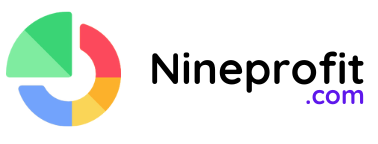Resize image in kb
Click here to open upload file or drag files here
How to Resize an Image in KB Without Losing Quality
Resizing images to a specific file size (in KB) is a common requirement, especially for online applications, forms, or websites with file size restrictions. Tools like the one offered by Nineprofit.com simplify this process.
Why Resize Images in KB?
- Faster Uploads: Smaller file sizes are quicker to upload, ideal for limited bandwidth.
- Improved Compatibility: Many platforms require files to meet specific size criteria.
- Efficient Storage: Lower file sizes reduce storage costs on servers or devices.
Steps to Resize Images Using Online Tools
- Upload Your Image: Visit Nineprofit.com’s resize tool and drag or upload your image file.
- Set Target Size: Input your desired file size in KB. The tool adjusts compression levels to meet the target.
- Download the Output: Once resized, download the optimized image directly.
Best Practices for Image Resizing
- Maintain Aspect Ratio: Ensure the image’s proportions remain intact to avoid distortion.
- Use Lossless Compression: For better quality, opt for tools that preserve details.
- Preview the Result: Verify the image quality post-resizing, especially for professional use.
Why Choose Nineprofit.com?
Nineprofit.com’s tool stands out due to its simplicity and efficiency. The platform is free, user-friendly, and delivers results quickly, making it an excellent choice for resizing images without hassle.
Explore this handy tool at Nineprofit.com to make your image resizing tasks seamless!